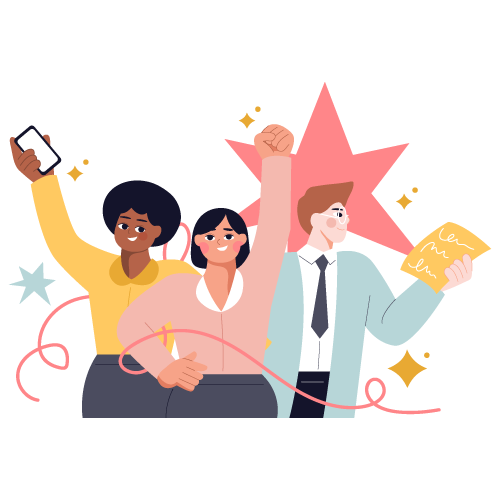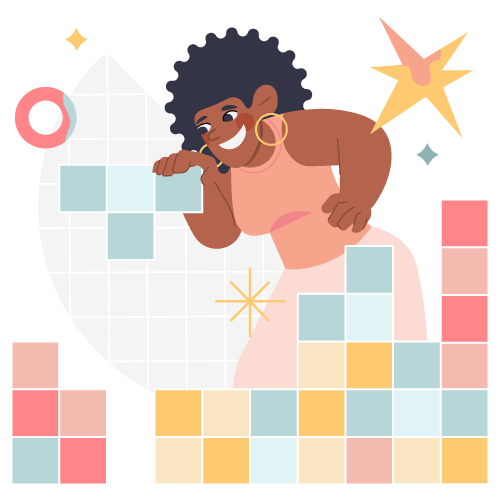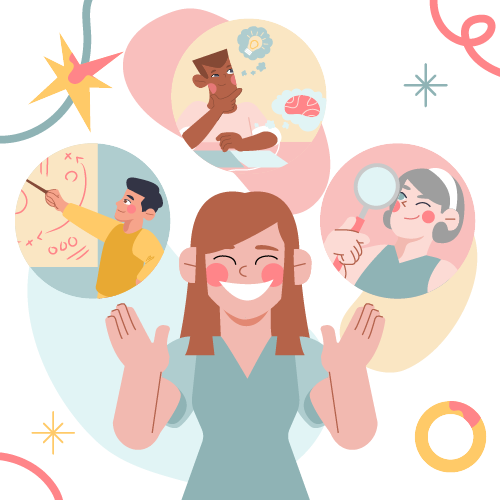Does a hearing-impaired person benefit from a ticking countdown timer? Or a sight-impaired person from a drag and drop feature?
The answer is obvious to us, but often overlooked when building accessible training. While most of the digital media we consume is designed for a general audience, over 58 million Americans have some sort of a disability. Fifty percent of those disabled Americans report using the internet on a daily basis.
Accessibility compliance in eLearning challenges the digital design industry on a daily basis. Designers are being encouraged (or in some cases required by law) to follow the international Web Contact Accessibility Guidelines (WCAG) put out by the World Wide Web Consortium (W3C). In our industry, the exciting challenge is always one of form meeting function and matching content to the right tools.
Compliance standards for accessibility in learning are ushering in a new era—not just for web designers, but for learning experience designers tasked with accessibility for a broad spectrum of learners.
What is Accessibility Compliance in eLearning?
The term “accessible” is a technical one, with little room for debate or interpretation. Technology is accessible if it can be used by people with disabilities, as by those without. Before we go into how this impacts a digital learning experience, we have to talk about the standards.
Unless you’re a federal agency, there’s no law that says you have to comply with W3C WCAG. Of course, we know that not taking these standards into consideration at some level alienates a large portion of learners. In our industry, the client sets the standard according to what they need, but doesn’t always consider learners of different abilities.
Still, most are somewhat familiar with Section 508. Section 508, which is different from WC3 WCAG. Section 508 is a federal requirement that all electronic and information technology developed, procured, maintained, or used by the federal government be accessible to people with disabilities (Access-Board.gov). It was taken from WC3 WCAG.
WC3 WCAG is the international standard and focuses on a huge range of electronic applications. The WC3 WCAG published an updated set of standards in 2008, called WCAG 2.0, which addresses the needs of an impaired audience (sight, hearing, color blindness, or other disabilities) for any kind of electronic technology on any medium, including mobile. When we discuss accessibility compliance in eLearning, we’re referring to tools, techniques, and best practices to adhere to the ratings set out by WC3 WCAG.
Some, More, Most: Understanding the WCAG 2.0 Accessibility Rating System
WC3 WCAG rated accessibility within three levels of compliance: A for the most basic, minimal compliance (still considered not acceptable), AA for baseline compliance, and AAA as the highest level of conformance, usually seen within the federal government.
The rating system is a good jumping off point for a discussion with our clients. We also use it as a tool to be sure that everyone understands compliance as the same thing, even though it’s still pretty open to interpretation.
The WC3 WCAG rating system has a big impact on how a learning module looks and flows. Depending on the rating, designers have to:
- Ensure the text is the correct size
- Evaluate color palettes
- Specify tabbing order
- Provide alternative text to the meaningful images
- Announce new slides and/or dialogs
- Control the tabbing
- Ensure everything can be accessed by the keyboard
- Separate text from images
- Limit interactions
- Check closed captions
- Consider screen readers
That’s not even the entire WC3 WCAG 2.0 list of considerations! By using the standards at any level, you must alter the learning experience in some way. The planning and flow takes longer to create and verifying that all learners have similar learning experiences is a true commitment.
Why Should You Make eLearning Accessible?
Accessibility in learning is much more than making sure that your content can be viewed on different devices. It means thinking about your entire workforce, their unique abilities, and personal learning environments. While it may not be the law (yet), adhering to current guidelines and striving for a high level of accessibility leads to some pretty amazing benefits. Here’s why you should think about your training and accessibility:
It Promotes Diversity and Inclusion
Many disabilities are invisible and when training ignores them, it makes the learners feel invisible too. Creating content that can be experienced in a number of ways allows each learner to toggle their learning environment based on their ability.
Even something as simple as rephrasing “Click to see” as “Select to review” removes ableist language (assuming all learners are experiencing content with their eyes) and actions that don’t pertain to all learners (those with disabilities may use tools other than a computer mouse for navigation). It’s a small switch but one that has a big impact on your organization’s commitment to inclusion.
It Keeps Learners Engaged
It’s no secret that we think engagement is the basis of pretty much all impactful learning experiences, but what if your engagement opportunities are only geared toward one type of learner? A flashy animation doesn’t work for the sight impaired; clever voice-over won’t engage someone who is hard-of-hearing.
Too often, “accessibility” is just converting content to text. True accessibility in learning, however, occurs when those with disabilities still have opportunities to interact with content in ways that keep them engaged. We love problem-solving with clients to create solutions that engage all of their learners, regardless of their abilities.
It Limits Learning Barriers
Even creative learning content can be stopped dead in its tracks by learning barriers. Those without disabilities experience them all the time: a module not working on a tablet or not having sufficient time to finish a course, for example.
Now imagine how those barriers are multiplied for a learner with disabilities. The same energy you put into making sure your content is easy-to-use and seamless across devices, you should be putting into removing barriers that affect individuals with disabilities. When you limit learning barriers, you allow your learners to put all of their energy into their experience—frustration-free and more impactful than ever.
Considerations for Accessibility in Online Training
Not sure where to start for more accessible eLearning? Here’s a rundown of some of the creative solutions and tools we use when building more inclusive learning for all.
Accessibility Standards and Closed Captioning/Subtitles
“A” level compliance aims to get video captions large enough so that the hearing and visually impaired can read them, but not so large that they cover up the screen.
For “AA”, we also have to keep in mind that visually impaired people will be hearing the captions via a screen reader, not reading them. In this case, if the video content is sequential, there needs to be an audio description (narration) of the sequence of events. At an AA level of compliance, the video can’t be a subtle interplay of words and actions—every action has to literally be spelled out.
Screen Readers
Screen readers are assistive technologies for the visually impaired that read everything on the screen for the user. At an A level of compliance, the designer can limit the screen reader to just the relevant text, ignoring the images or graphics on the page. For AA, designers should tag all images with alt text .html describing each in detail.
Screen readers are a bit quirky and sometimes disrupt the learner’s experience. If there’s a button on the screen, even if the designer has written detailed alt text describing the button, the reader still says the word “button.” The expressionless, boring robotic voice used for screen readers also hinders engagement for visually impaired learners.
Other issues designers run into are with sound effects. When a screen reader arrives on a slide, it immediately starts reading, often interrupting a sound effect or the narration itself (like that rude guy who loudly explains a plot twist to his friend in a movie theatre). For “AAA” compliance, the module is pared down to simply explaining the information.
Color Contrast for the Visually Impaired
If someone is visually impaired, color palette needs to be taken into account in the design. You can still have a wider color palette for the general audience, but you also have to give visual cues to impaired individuals about the course. In the example below, the wrong answer is outlined in the color red. To be compliant, the designer needs to add another indication of the wrong answer, which could be as simple as a small x in the corner.
The WCAG 2.0 standards also dictate contrast levels between the background color and text color for links and other visual cues. We don’t have to use colors with high enough contrast from each other across the board; we can also find pairs within that palette that work. (It’s a good design rule in general, regardless of the level of compliance.)
Conclusion
WC3 WCAG compliance is both a constraint and a creative opportunity. Designing a digital learning experience that’s compliant at any level does impact design. But, a small amount of effort and ingenuity to be more inclusive goes a long way.
Accessibility compliance standards are pushing us to seek creative solutions through new technologies and methods. Our goal is to create engaging, meaningful digital learning experiences for everyone. That goal hasn’t changed—we’re just broadening our audience to be more inclusive. It’s disruptions like these that lead to the most innovative and exciting design.