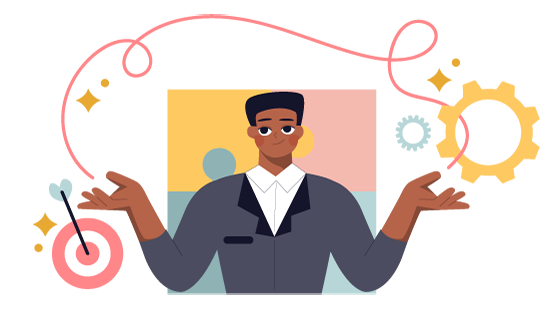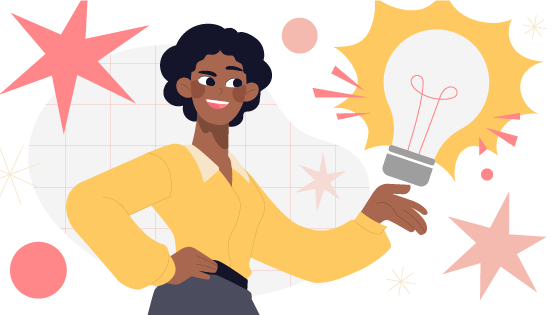Share on facebook
Facebook
Share on twitter
Twitter
Share on linkedin
LinkedIn
Share on email
Email
The Centers for Disease Control and Prevention estimate that 26 percent of American adults have some type of disability. Of those, nearly six percent are deaf or hard of hearing, 4.6 percent are blind or experience significant vision impairment, and over 10 percent have a cognitive disability.
Imagine your current workforce. Now, imagine a quarter of your team not getting the training they need to effectively do their jobs. When training is inaccessible to those with disabilities, it sends a message that their growth isn’t a priority. Besides giving everyone the same chances for learning and development, designing accessible eLearning is the law: Section 508 of the Rehabilitation Act of 1973 requires organizations to make learning materials and courses available to all employees, regardless of ability.
Better Design, More Compliance
Accessibility is sometimes confused with user experience (UX) or device compatibility. While it’s true that accessibility can result in better UX, UX doesn’t automatically result in more accessible training. Adults with disabilities in the workplace often employ tools to help them adapt, and eLearning should be designed with these tools in mind.
Speaking of tools, sometimes a change in perception is the most valuable tool for better eLearning. Even carefully-designed and executed eLearning modules can leave gaps when used by persons with disabilities. In some cases, minor tweaks can make content much more accessible without a complete overhaul.
Best Practices and Quick Tips
Here are seven best practices and quick tips to help you create training that is accessible to all.
- Make learning deliverable to different devices. Adaptive design offers a number of different ways for users to experience content and personalize their learning environment based on their abilities. Learning content should be viewable on different devices to allow for persons with disabilities to use modules on tablets or screen readers, not just computers. Employees with disabilities such as vision impairment often rely on devices that can easily zoom or toggle font size. While learners may not be able to experience multimedia in the same way across all devices, information should be the same no matter how it’s accessed.
- Allow for text-only options. Blind and vision impaired employees may rely on text-to-speech tools. Image- and video-heavy content needs to be translated into descriptions, and employees should be able to opt out or choose descriptive audio instead.
- Make transcripts available. You can utilize existing instructor-led or video training for employees who are deaf or hard-of-hearing by making sure subtitles and transcripts are always available for them to read along with the training. It’s a simple way to make sure everyone can participate.
- Embed content properly. Always use alternate attributes when you embed images, logos, and videos into your content. This allows persons with disabilities to utilize screen readers to convey information and descriptions. Embedding also allows users to zoom in and out of content, search text, and open the content in a separate window if necessary.
- Create longer hyperlinks. If users need to click on text to interact with eLearning, make sure hyperlinks are easy to see and use. Try hyperlinking entire sentences that offer descriptions rather than hyperlinking a short directive, like “click here.”
- Offer navigation options. Depending on the type of disability, navigating content in only one way can cause challenges. Vision-impaired learners may prefer to use keyboard shortcuts to navigate websites and content rather than the mouse trackpad. Make sure that users can choose the navigation method they’re most comfortable with and skip interactions that require specific hardware.
- Never sacrifice function for form. You could create learning that looks great, but if it doesn’t convey the information to everyone who needs it, it can isolate employees with disabilities. Choose clear fonts, uncomplicated color schemes, and simple-to-follow instructions to give users of all ability levels the same consideration and training.
Acknowledging the need for more accessibility is a great first step. Your next step is to look through a new lens to update your eLearning to help close ability gaps, cultivate a culture of inclusivity, and ensure that training is a positive experience for all of your learners.