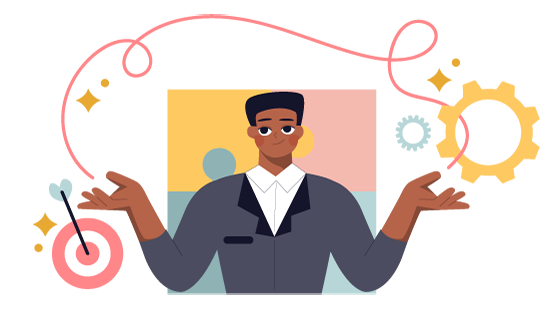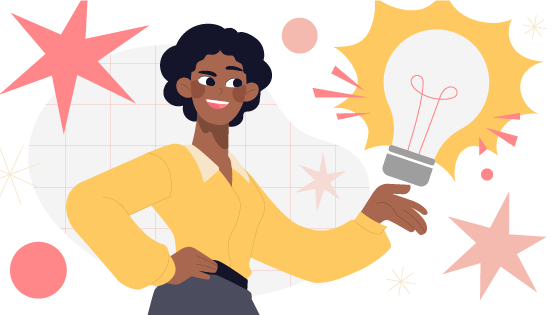You’ve probably heard that the human brain processes images 60,000 times faster than text. Perhaps you even know that MIT found that the brain could recognize images in as little as 13 milliseconds—literally in the blink of an eye. But do you know why brains love images over other forms of information?
It’s called cognitive load theory (CLT). Discovered and written about in 1998, CLT surmises that the brain has a finite capacity to process, sort, and store information at any given moment. Images are useful because they are processed more easily by the brain, decreasing the cognitive load and increasing the ability for learning, understanding, and recall. CLT explains how you can improve instructional design with images: using them correctly means a higher capacity for learning.
Before you start filling your course with images, however, you should know that not all images are created equally. Each type has specific pros and cons. Understanding how the brain reacts to different images can help you utilize them for maximum impact for your eLearning project. Here’s a primer on what, where, and how to use images to improve instructional design.
Types of instructional design images
Photographs
They say a picture is worth a thousand words, and we can’t help but agree. Photographs are the most human of instructional design images because they capture familiarity. True emotion, recognizable settings—photographs can help instructional designers connect content to their audience. Tread carefully, though. Photographs can also be disengaging (think generic stock photography) or highlight a lack of diversity. If learners can’t see themselves reflected in the photography, they might feel alienated and disengaged. Still, when chosen thoughtfully, photographs can be a budget-friendly way to show emotion and direct focus.
Illustrations
We love illustrations as a way to make images as globally relevant as possible. Illustrations allow you full control over the look and feel of your graphics, which means you can make them more diverse and universally recognizable. Illustrations are especially ideal when you want your eLearning to have a consistent tone throughout, since you can simply create the images you need and won’t have to rely on what photographs are available.
The major drawbacks for using illustrations are usually time and cost. If you don’t have an in-house illustrator, you’ll need to either use a service with ready-made illustrations or have them created specifically for your project.
Use illustrations whenever you can show rather than tell. By using them as an enhancement, illustrations work great for things like labeling parts and products; creating step-by-step guides; showing the relationship between people, systems, and ideas; and directing focus to important information.
Animation
Think of animation as an “advanced image” for eLearning. When we compare animations against cognitive load theory, it makes perfect sense. Animations show your brain specific actions, which reduces the amount it needs to process as it takes in and stores new information. Animations work best in situations where you need to completely replace text and instead create a consistent storyline.
If your goal is to use a story to elicit an emotional reaction from your learners, it’s worth it to invest in good-quality animation. That’s because animations can be tailored to be hyper-relevant but are also organically interactive. Users watch characters navigate the storyline and see them react to different scenarios. While they’re usually the most expensive type of image, the connection and emotion are well worth the investment of your time and budget.
Best practices for using images in instructional design
The trick to using images in instructional design is to never rely on them as a crutch. Each image should have a specific role in the big picture of your eLearning. Whether you’re using stock photography or creating custom animations, here are some of the ways to make every pixel count:
- Stay consistent. When you choose a type of image for your eLearning project, stick with it. Mixing up image quality, colors, or switching up types of image halfway through the course isn’t just messy—it can actually hinder the brain’s processing power. A consistent experience helps learners know exactly what to expect and what to look for.
- Show, don’t tell. Use images to replace text whenever possible. Text has a place in eLearning, but it should be an enhancement rather than the star of the show. When you use text, make sure it’s relevant and combines seamlessly with your chosen images so learners can experience a topic for themselves rather than simply reading about it.
- Question your image biases. Imagine you’re creating a course on management policies and you choose to use stock photography. If the managers depicted are all white males—even if you didn’t consciously choose to represent them as such—the eLearning could reinforce the idea that only white males are chosen to lead. If you can’t find inclusive photos for your eLearning, it’s best to opt for illustrations or animations that depict a variety of people, genders, and abilities or use fun, ambiguous characters to depict roles without exclusion.
- Connect to learner emotion. Impactful images are those that elicit emotion. Images that depict familiar scenarios or places, culturally significant stories, or even engaging branding and color palettes can all help learners feel more connected to the content. Be intentional about each image. and make sure each helps the learner become closer to their learning objectives.
- Create engagement opportunities. Following a storyline via image is a type of engagement in and of itself, but you can also create other opportunities for learners to engage with what they see. You might ask learners to label the parts of a new product, for example, or drag and drop the order of a new process. Any time learners can interact with images, it multiplies the cognitive power of the brain and increases recall.
- Check mobile compatibility. If your learners will experience content via their mobile devices, test images to ensure they look just as good on a small screen as they do on a computer.
- Don’t forget accessibility. Checking things like legibility, color contrast, whether or not alt text is needed, and more are important considerations. For instance, if you are using a table or chart as a visual, embed the actual document rather than utilizing an image of it because a screen reader will find it easier to understand and comprehend the embedded document.
- Invest in quality. When it comes to images in instructional design, you definitely get what you pay for. Consider investing in a good-quality stock image service or have custom images created for your project to ensure they enhance your eLearning. While you might be able to find free images, copyright issues, quality and file problems, and consistency can all derail even the best eLearning content.
Conclusion
The ELM team is made up of instructional designers who rely on images to create connection with learners every day. Our strategy of smart, beautiful solutions isn’t just aesthetically pleasing, it’s based on proven cognitive neuroscience to increase the impact of every course we design. Images are simply one of the best tools in our arsenal and—when used the right way—can take your instructional design to the next level.
We’d love to help you create the perfect images for your next eLearning project. Contact us with details and we can show you some of our favorite ways to enhance your training content.